Telikin Tip #2: Uploading Photos
Author: Cheryl Lewis
hold photos.These devices can be connected to the Telikin via a USB cable to upload or transfer photos from the camera or device to the photo albums on your Telikin. The USB cable plugs into the Telikin on the left-hand side, as shown.

A USB stick, also called a "Thumb Drive" or "USB Drive," can be plugged into one of Telikins USB ports on the lower left side of the computer. If the USB stick has photos, those photos can also be transferred or copied to the photo albums on Telikin.
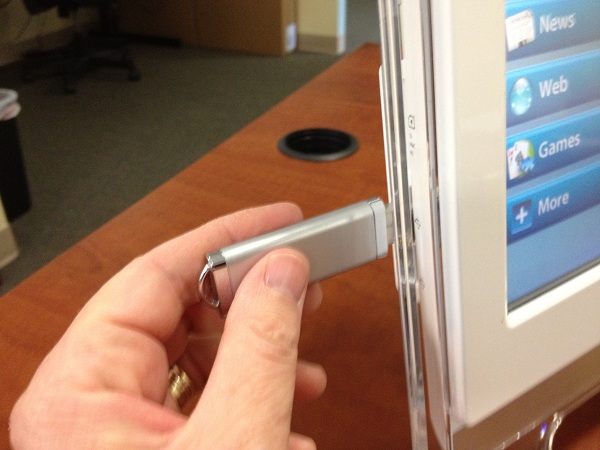
Similarily, you can also upload photos from your digital cameras memory card to the Telikin by inserting the camera card (which is usually thin and square and colored blue or black) into the 4-in-1 card reader port, which is a rectangular slit located on the lower left side of the computer.

Once the camera, camera card, or USB stick is connected to the Telikin, the photos stored on these devices can be transferred to your photo albums. First, open the Photos application by touching the Photos button on the left side of the screen. Then touch the Load Photos button at the upper right of the screen.
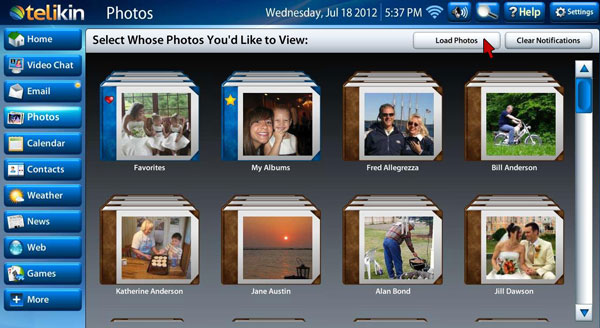
Next, select the photos that are on the USB stick or camera card on the left side of the window that you wish to transfer. Then select the Telikin album on the right side of the window in which you want to put these photos. If you want to keep a copy of the photo files on the USB stick or camera card, click the Copy button in the lower portion of the window. This will put a copy of the photos onto the Telikin, while keeping the originals on your device. Click the Move button in the lower portion of the screen, only if you want to remove the photos from your camera or USB stick and transfer them to the Telikin album.
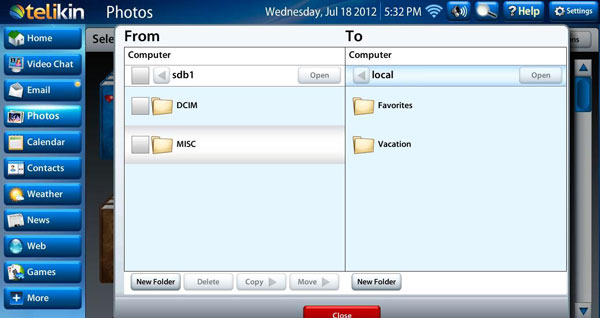
Once you've copied or transferred the photos, you can simply unplug your camera or USB stick. To remove the camera card out of the Telikin, you'll need to first push it in gently, then you'll be able to pull it out.
If you're a Telikin customer and have more questions, give our support team a call today!